Managing Repository Access
Learn how to manage which repositories and organizations BatonAI has access to through your account dashboard.
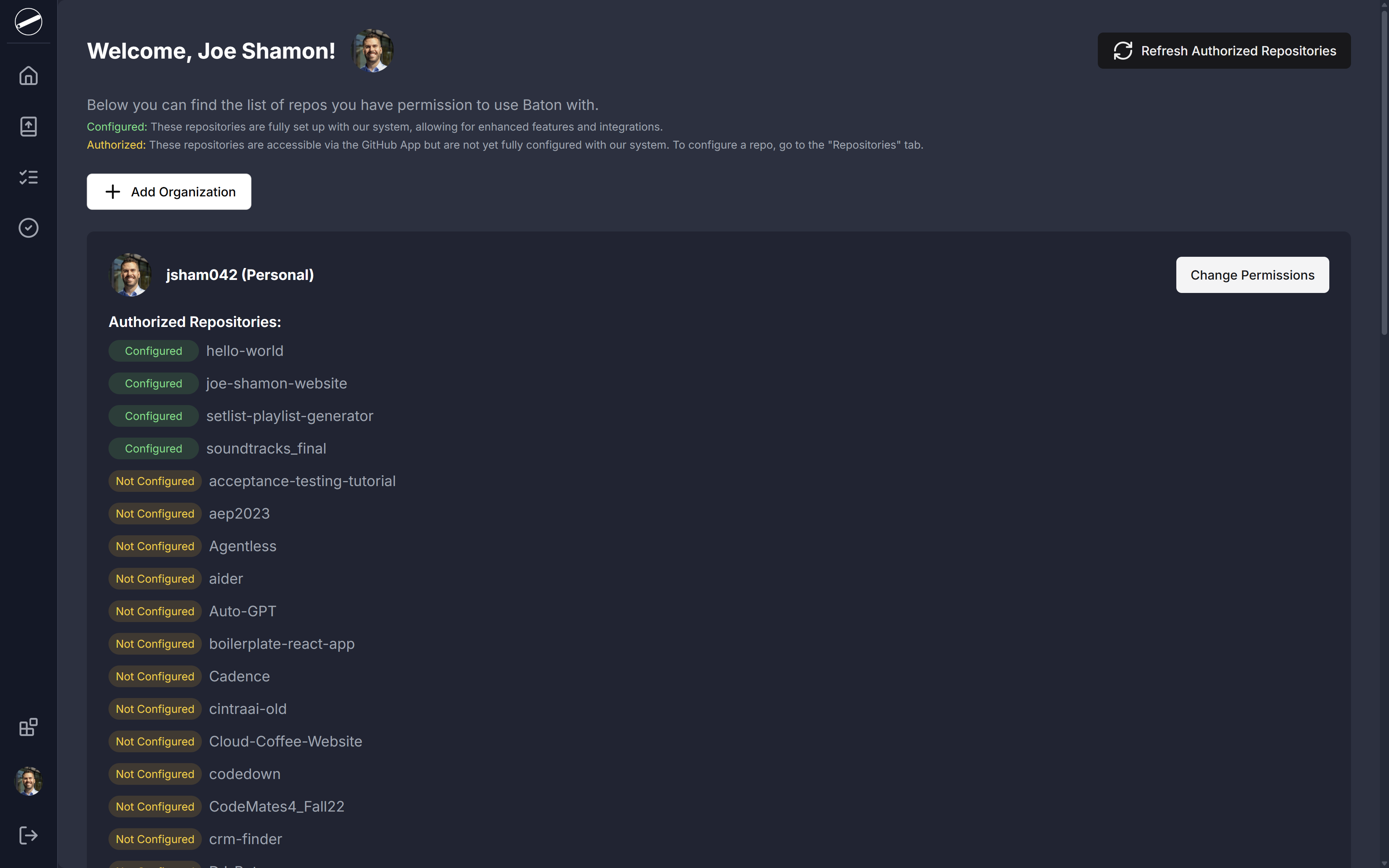
Accessing Your Account Dashboard
- Log in to your BatonAI account
- Navigate to the Account section in the main navigation
- You'll see your account dashboard with a list of authorized organizations and repositories
Managing Organization Access
Adding a New Organization
- On your account dashboard, click the "Add Organization" button
- You'll be redirected to GitHub to authorize BatonAI
- Select the organization you want to add
- Choose which repositories to grant access to
- Click "Install" to complete the process
Changing Organization Permissions
For each organization listed on your dashboard:
- Click the "Change Permissions" button next to the organization
- You'll be redirected to GitHub's app settings
- Select or deselect repositories as needed
- Click "Save" to update permissions
Repository Status
Repositories are marked with one of two statuses:
- Configured (Green): Fully set up with BatonAI's system
- Not Configured (Yellow): Authorized but not yet fully configured
Configuring a Repository
- Go to the Repositories tab in the main navigation
- Find the repository you want to configure
- Click "Configure Repository"
- Follow the setup wizard to complete configuration
Refreshing Repository List
If you've recently added or removed repositories on GitHub:
- Click the "Refresh Authorized Repositories" button
- Wait for the refresh to complete
- Your repository list will update automatically
Managing Personal Repositories
Your personal repositories are listed separately from organization repositories:
- Scroll to the Personal section of your dashboard
- Use the "Change Permissions" button to modify access
- Follow the same GitHub authorization process
Troubleshooting
Common Issues
-
Repository Not Showing Up
- Click the refresh button to update the list
- Verify the repository is included in GitHub app permissions
- Check if you have admin access to the repository
-
Permission Changes Not Reflecting
- Wait a few minutes for changes to propagate
- Try refreshing the repository list
- Verify changes were saved in GitHub
-
Configuration Issues
- Ensure you have the necessary permissions
- Check if the repository meets our requirements
- Contact support if problems persist